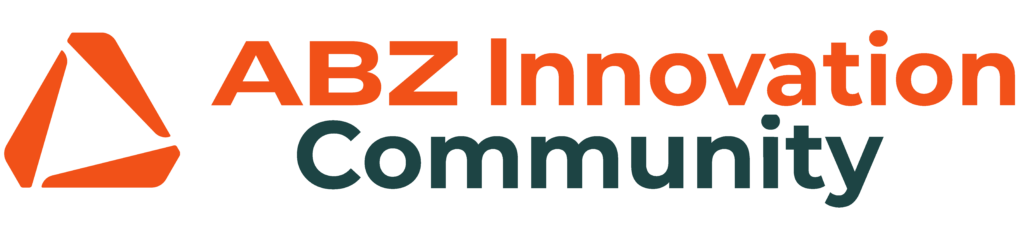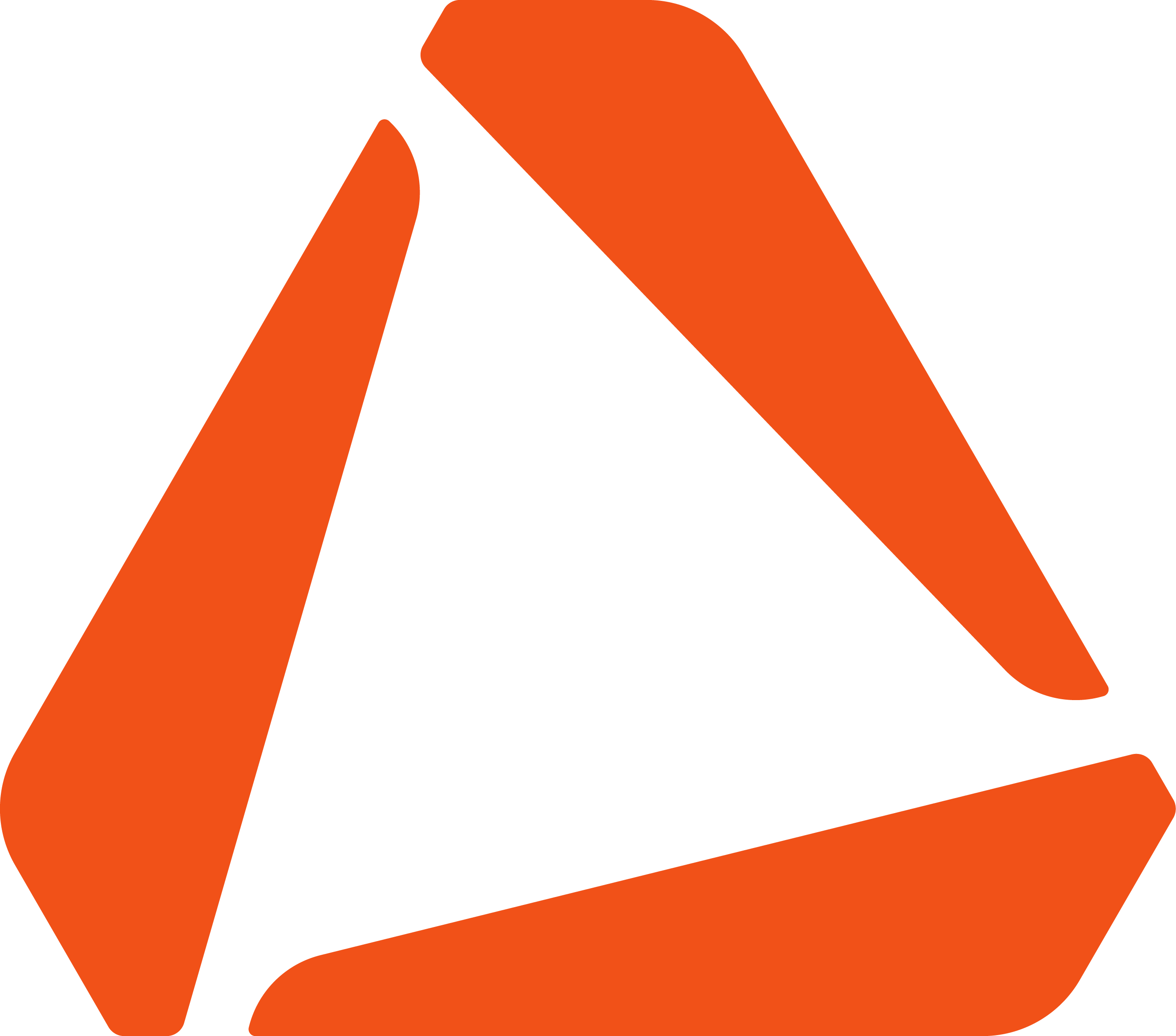If you click on the ABZ Innovation icon in ABZ Control, you will reach the Flight View, where you can monitor all the data about your drone. In the top bar (if the drone is connected), you will see the status icons. Here, you can read the vehicle’s messages, check the quality of the GPS connection, track the state of the drone’s battery, and verify if the drone is flying in the intended altitude hold method (Lidar-based Follow terrain or barometric Relative) and flight mode (Auto, loiter, Alt Hold, or RTL).
On the left side of the top bar, you will see a red no-entry sign if the drone is still preparing its systems for the flight. If the icon changes to a green check mark, the drone is ready and can be armed.
The telemetry data is visible in a white panel on the right side of the screen. During the flight, you will monitor here the most important characteristics of the flight (the speed and altitude of the drone, the distance from the home point, and the most crucial information, the voltage of your battery.
In the bottom-left corner, you can see the camera image. You can enlarge it by dragging the corners of the window.
In Flight View, you will use three essential action buttons during your automatic flight missions. They are on the left side of the screen.
If you have a mission planned and uploaded in the Flight Plan menu, you can click on the Mission Start button to start it. The same button can be used to pause an ongoing mission. With Flight Mode, you can choose between Altitude Hold and Loiter Mode. With the Options button, you can adjust the settings without replanning the entire mission. You only need to switch to Loiter Mode or pause the mission to change, e.g., the altitude, speed, or coverage of the spraying.
| Title | Author | Date | Tags |
|---|